Initial Setup¶
Learning Objectives:
Complete the initial setup for data access
Create a new GCP project.
Create a service account and configure authentication on a local machine.
Enable the APIs on your project and install related tools locally.
Our broker lives on Google Cloud Platform (GCP). To access the data you need a free GCP project of your own, with a configured service account giving you access to Google’s APIs. You can then connect using many different languages; our tutorials (except this one) demonstrate Python and command-line methods.
Complete this tutorial one of two ways:
Method A: Command line. Install the CLI and do everything from the command line.
Method B: GCP Console. Use the web Console for the GCP setup portion.
This setup only needs to be done once per project/local machine.
Method A: Command line¶
Choose some parameters that will be used to create and configure your GCP project:
# project ID. it must be unique, so at least add a number here
PROJECT_ID=my-pgb-project
# service account name
SA_NAME=my-service-account
# local path to store your key file, ending with .json
KEY_PATH=/local/path/for/GCP_auth_key.json
# nothing to choose here, just set this variable
SA_EMAIL="$SA_NAME@$PROJECT_ID.iam.gserviceaccount.com"
We will use the gcloud tool to manage the project. Using the commands below, install it and connect it to a Google or Gmail account (go here if you need to create one). This installs a CLI package that also includes the bq and gsutil tools.
# install the CLI
curl https://sdk.cloud.google.com | bash # Linux and MacOS:
# Windows: see https://cloud.google.com/sdk/docs/downloads-interactive#windows
# follow the directions
# open a new terminal or restart your shell
# exec -l $SHELL
# connect to a Google account
gcloud init
gcloud auth login
# this will open a browser and prompt you for authorization. follow the instructions
Create a new GCP project and set it as your local default.
gcloud projects create $PROJECT_ID
gcloud config set project $PROJECT_ID
Create a service account, give it owner permissions, and download an authentication key file.
gcloud iam service-accounts create $SA_NAME
gcloud projects add-iam-policy-binding $PROJECT_ID \
--member="serviceAccount:$SA_EMAIL" \
--role="roles/owner"
gcloud iam service-accounts keys create $KEY_PATH --iam-account=$SA_EMAIL
Set local environment variables that will be used by API calls.
export GOOGLE_CLOUD_PROJECT=$PROJECT_ID
export GOOGLE_APPLICATION_CREDENTIALS=$KEY_PATH
Enable the desired APIs. Here are some options:
gcloud services enable bigquery.googleapis.com
gcloud services enable pubsub.googleapis.com
gcloud services enable storage.googleapis.com
Install the desired Python APIs. Here are some options:
# Option 1:
pip install pgb-utils
# most of our tutorials use this
# it also installs everything listed below
# Option 2: install only specific Google Cloud APIs. some options:
pip install google-cloud-bigquery
pip install google-cloud-pubsub
pip install google-cloud-storage
To permanently DELETE the project when you are done, use (uncomment the line):
# gcloud projects delete $PROJECT_ID
Method B: GCP Console¶
Step 1
Go to the Cloud Resource Manager and login with a Google account (go here if you need to create one). Click “Create Project” (A). Enter a project name and write down the project ID (B) for the following code. Click “Create”.
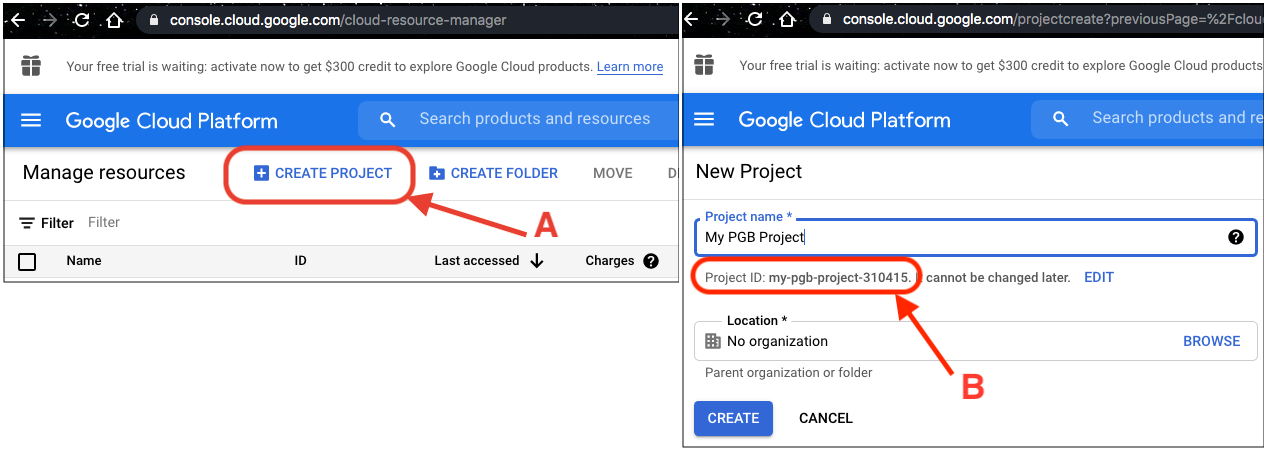
Step 2
Follow the instructions at Creating a service account to create a service account and download the key file for authentication.
Set local environment variables that will be used by API calls.
# insert your project ID from step 1:
PROJECT_ID=my-pgb-project
# insert the path to the key file you just downloaded
KEY_PATH=/local/path/to/GCP_auth_key.json
export GOOGLE_CLOUD_PROJECT=$PROJECT_ID
export GOOGLE_APPLICATION_CREDENTIALS=$KEY_PATH
Step 3
Enable the desired APIs. Go to the API Library, click on the API you want, then click “Enable”. Here are direct links to the most common APIs. Note that you may need to select your project from the dropdown at the top. - Pub/Sub - BigQuery - Cloud Storage
Install the desired Python APIs. Here are some options:
# Option 1:
pip install pgb-utils
# most of our tutorials use this
# it also installs everything listed below
# Option 2: install only specific Google Cloud APIs. some options:
pip install google-cloud-bigquery
pip install google-cloud-pubsub
pip install google-cloud-storage
To delete
To permanently DELETE the project when you are done, go to the Cloud Resource Manager, select your project, and click “DELETE”.